To be able to access and use the features of Trigger365.com, you need to have a membership account on Trigger365.com.
This article will guide you to the following:
- How to register for a membership account on Trigger365.com?
- How to login into Trigger365.com?
- How to resend your account activation code?
- How to recover your account password?
- How to change information of your account?
- Introduce other feautures of Trigger365.com
CONTENT OF SPECIFIC INSTRUCTION
1. How to register for a membership account on Trigger365.com?
To create an account from Trigger365.com, you have to do via some steps bellows:
+ Step 1: You open your browse (IE, Chrome…) with Trigger365.com;
+ Step 2: You click on Register menu or REGISTER FOR FREE! button like the red rectangle in bellow picture;
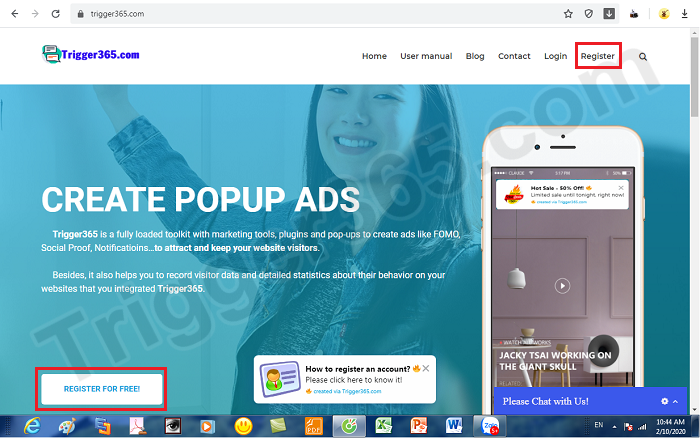
+ Step 3: In Register window, you have to fill all things follows this window. You should choose “i’m not robot” options and “I confirm that I have read and understood the Terms and Conditions and Privacy Policy of the site.” option. Final, you click on Register button to finish this step;
+ Step 4: You should check your email that you have just registed in step 3. You should check in inbox (check more in spam folder). After that you click on active link in this mail to active your account.
===> Now You account in Trigger365.com is active and you can Login into Trigger365.com to use all features of this tool.
2. How to login into Trigger365.com?
To Login into Trigger365.com, you have to do via some steps bellows:
+ Step 1: You open your browse (IE, Chrome…) with Trigger365.com;
+ Step 2: You click on menu Login;
+ Step 3: You should fill all things about your account in the Login window. Final, you click on Login button to join Trigger365.com.
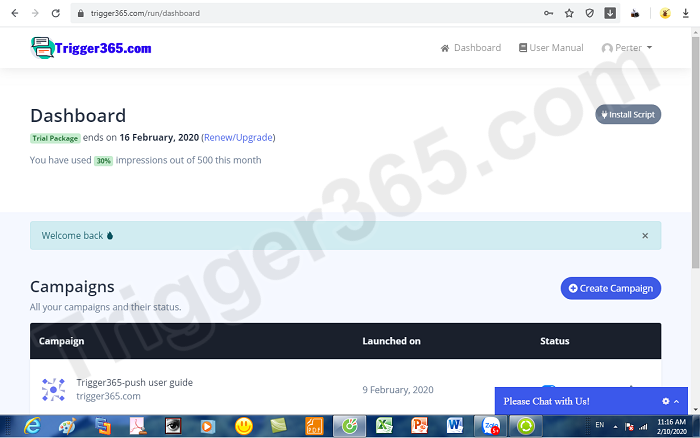
3. How to resend your account activation code?
In case you did not receive the account activation email after you created according to the instructions in section 1 above, then you do the following to receive an account activation email from Trigger365.com, specifically as follows:
+ Step 1: You open your browse (IE, Chrome…) with Trigger365.com;
+ Step 2: You click on menu Login;
+ Step 3: In Login window, you click on ” Resend Activation” link;
+ Step 4: In Resend Activations window, you fill your email and choose “I’m not robot” option. After that you click on Submit button to finish;
+ Step 5: You check your email (inbox and spam folder) to open the mail that Trigger365.com has sent you. Final, you click on Active link in that mail to active your account.
===> That’s all!
4. How to recover your account password?
In case you have forgotten the member account password on Trigger365.com, you need to recover the password for your account, handle as follows:
+ Step 1: You open your browse (IE, Chrome…) with Trigger365.com;
+ Step 2: You click on menu Login;
+ Step 3: In Login window, you click on ” Lost Password” link;
+ Step 4: In Lost Password window, you fill your email and choose “I’m not robot” option. After that you click on Submit button to finish;
+ Step 5: You check your email (inbox and spam folder) to open the mail that Trigger365.com has sent you. That mail contains your account password => Now, You can login Trigger365.com with your new password.
==> That’s all!
5. How to change information of your account?
You should do via some steps bellows to change your account’s information.
+ Step 1: You open your browse (IE, Chrome…) with Trigger365.com;
+ Step 2: You click on menu Login;
+ Step 3: In Dashboard window, you click on your account name at the top right (the red rectangle with number 1) => Choose Accounts menu (the red rectangle with number 2) like picture bellows:
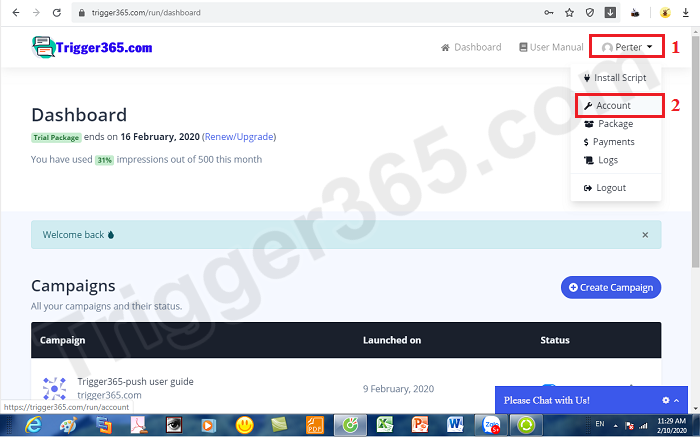
+ Step 4: In new window, you can see 4 tabs: Account, package, Payments, logs. Now, you are in Account tabs. So you should input all things about your account information that you want to change. Final, you click on Submit button to finish.
Notes:
+ Package tabs: It helps you know: What’s your package at the moment? and you can renew/upgrade your package here;
+ Payments tab: It helps you know about your payment when you using Trigger365.com;
+ Logs tab: It shows history about all your account activity with Trigger365.com;
6. Introduce other feautures of Trigger365.com
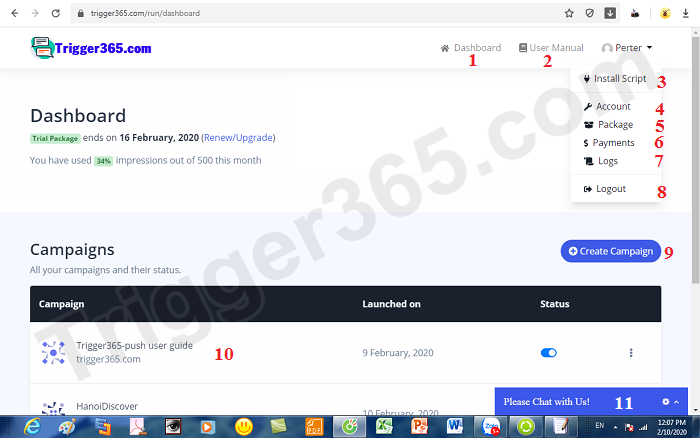
Explain the function:
1. Dashboard: It includes some function like: Show Campaigns list and summary about your account;
2. User Manual: It includes more articles to help you know to control this toolkit;
3. Install script: It show code to integrate Trigger365 into your websites, so all ads that created from Trigger365.com will be show in your website;
4. Account: It includes more functions to change your account;
5. Package: It shows your package at the moment and it has function to renew/upgrade your package;
6. Payment: It shows all payment that you have just paid with Trigger365.com;
7. Logs: It shows history about all activity of your account in Trigger365.com;
8. Logout: It helps you logout with Trigger365.com system;
9. Create Campaigns: It helps you create ads of campaigns in Trigger365.com;
10. Campaigns List: It show all campaigns of ads that you have created. And you can change all things about campaigns that you want here;
11. Live chat box: When you have problem about Trigger365.com, so you can click on this chat box and discuss with agents of this tool. Thus, you can resolve your problems.

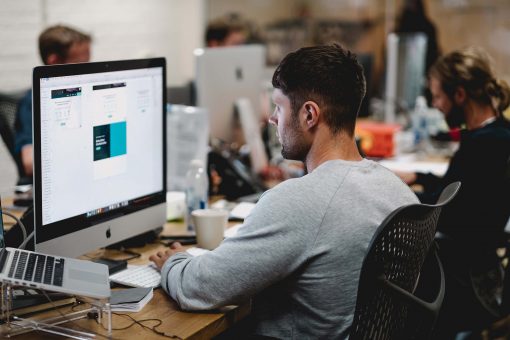


Hi, this is a comment.
To get started with moderating, editing, and deleting comments, please visit the Comments screen in the dashboard.
Commenter avatars come from Gravatar.